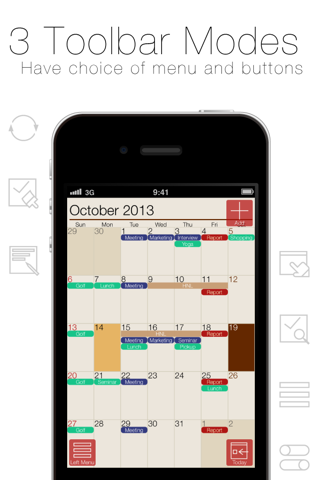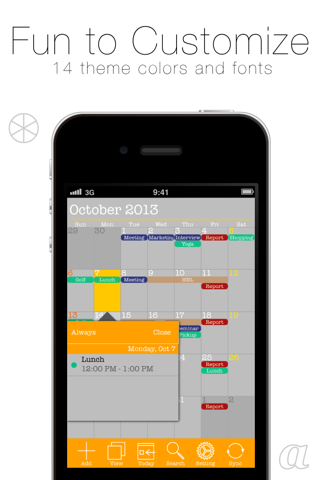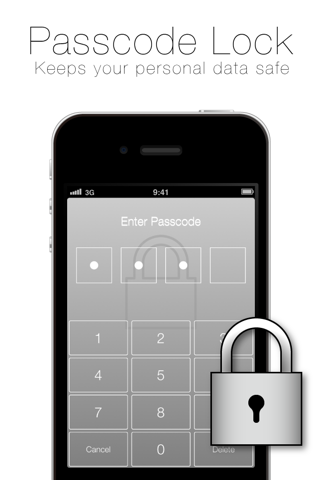SaiSuke2 is now released !
Enjoy the brand new SaiSuke.
Welcome to SaiSuke! SaiSuke is schedule management software for the iPhone and iPod Touch.
SaiSuke has various view modes allowing you to see your calendars in a daily, weekly, or yearly views. You can get a perspective schedule for the month using the monthly view, which allows you to see appointment titles in a monthly styled calendar.
When creating and editing an appointment you can select a type from a list of previously entered titles. SaiSuke holds titles and locations that you have previously used without the need to re-type them.
Synchronize with Google Calendar™:
SaiSuke database can be synchronized with Google Calendar™. You can modify events in your Google Calendar™ via wireless.
Synchronize with iPhone Calendar:
SaiSuke Free can access the events in iPhone Calendar. You can sync with Outlook/Calendar/iCloud calendars on Mac/PC via sync feature of iOS.
Synchronize with iPhone Reminders:
SaiSuke Free can access the tasks in iPhone Reminders. You can sync with Outlook/Reminders/iCloud calendars on Mac/PC via sync feature of iOS.
Customization:
Calendar styles and font sizes can be customized so your calendars look the way you want them too.
Easy operation:
You can use the flick gesture to move to the next or previous month’s pages. Allowing you to easily browse your schedule with your thumb.
Backup to iCloud
When you enable iCloud sync, SaiSuke copys backup of event data to iCloud Storage.
When you lost the data, you may restore from iCloud. Please select [Setting]-[Maintenance]-[iCloud Backup].
Enjoy happy iPhone/iPod Touch life with SaiSuke!
DO NOT delete the old version of SaiSuke on your iPhone or iPod Touch, as this will erase any data you have entered. When you upgrading, please install the update over the existing installation.
To enable Google Calendar™ Sync Buttons, you need to setup Login info into SaiSuke. Please find the procedure on our support Site FAQ page.
If you got an error during Google Calendar sync process after you update to v2.06, you need to re-log in to Google Calendar. Please setup your login ID and password to authorize SaiSuke to access your calendar data again.
When you get the Server error message during the sync, please check the procedures on our support Site FAQ page.
If you use Google Calendar sync with iPhone Calendar, you may find duplicated appointments. You can change visibility setting of calendar at Calendar Select in Setting.